Adding Users
How to manage access to Explore
Adding Users (for Admins)
Select "My Profile" on the top right to access User settings to enter the Admin page.
 On that page, Admins will find an option to add/edit users.
On that page, Admins will find an option to add/edit users.
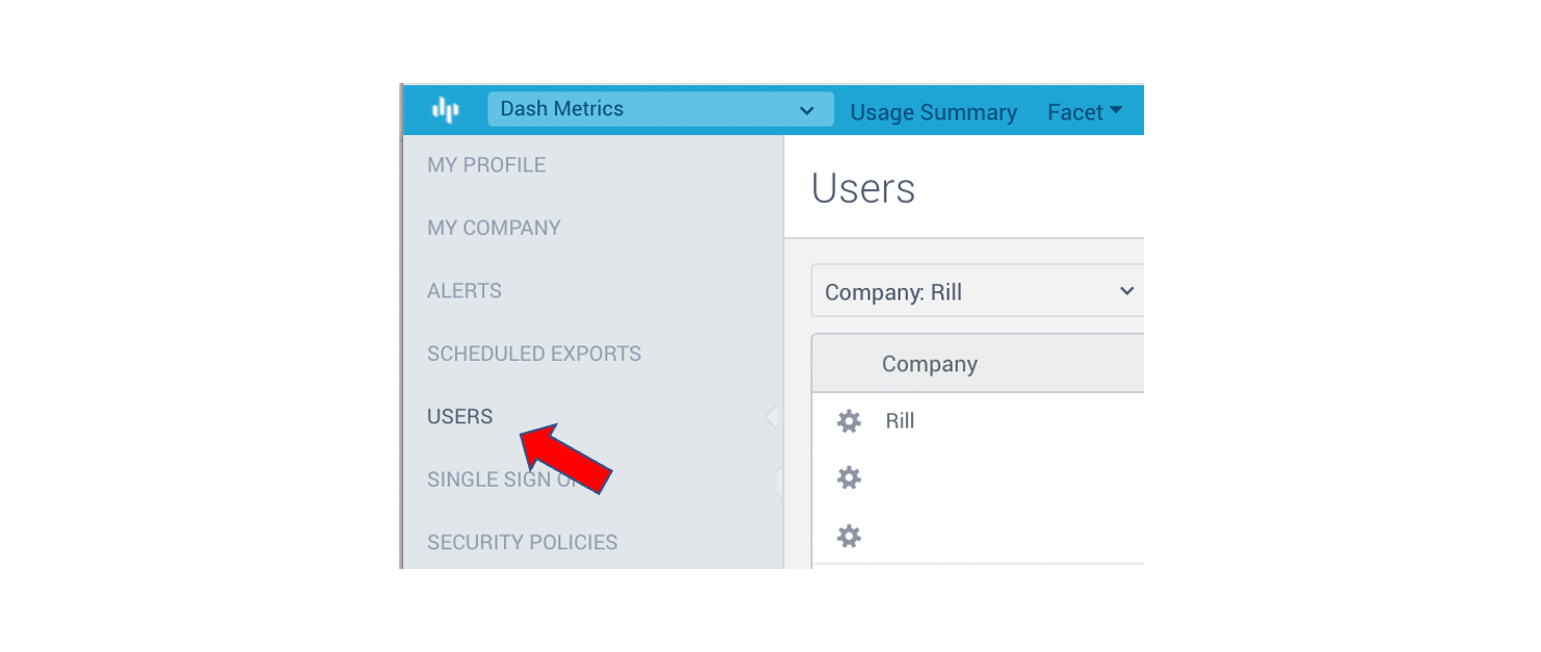 To add a new user, select Add User on the top right of the screen.
To add a new user, select Add User on the top right of the screen.
- Add an email address (if the user email is within your domain, you will have the option to add as an Admin or Member)
- Select the security policies (which determine the dashboards visible to the user). See Assigning dashboards to users for adding/editing security policies
- Send the invite (user receives link to edit password and access Rill)
Internal vs. Guest Users
By default, anyone with the email domain for your company is an Internal user. Any user with an external domain is created as a Guest.
Security is managed via Security Policies and Guest users can never access Admin rights.